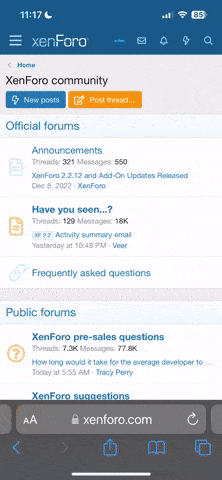Mike Carter
Well-Known Member
I created an extensive tutorial about how to design a knife in Photoshop. It is much too much to copy it all here so I will just provide a link to the tutorial on my website.
Photoshop Tutorial
Warning! This is an extensive step-by-step tutorial with over 150 illustrations. If you have Photoshop, this will show you how I design my knives with it. If you don't have Photoshop it will probably be a lot of technical stuff that you don't care about but it will show you some of what Photoshop can do.
Photoshop Tutorial
Warning! This is an extensive step-by-step tutorial with over 150 illustrations. If you have Photoshop, this will show you how I design my knives with it. If you don't have Photoshop it will probably be a lot of technical stuff that you don't care about but it will show you some of what Photoshop can do.